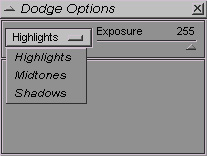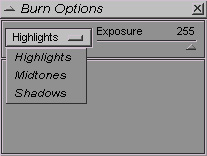Toning tools options
![]()
There is an options palette for each one of the toning tools.All thoses palettes contain by default the following options :
- The Pressure slider enables you to modify the transparency of the effect.
- Select different blending modes.
Following are the different options that are particular to each one of the toning tools.
- dodge tool options,
- burn tool options
- sponge - saturate tool options
- sponge - desaturate tool options.
Naturally, this options palette is associated with the Dodge tool.
- Shadows to lighten only the darker pixels of the image.
- Midtones to change only the middle range of pixel values composing the image.
- Highlights to alter only the light parts of the image.
Relative to the burn tool, this palette enables you to choose one of the following options to limit the changes to specific pixel values of the image:
- Shadows to darken only the darker pixels of the image.
- Midtones to change only the middle range of pixel values composing the image.
- Highlights to alter only the light parts of the image.
This is the palette for the Sponge saturate tool.
It only containts the default options of the other toning tools.
The Sponge desaturate tool has a palette whish is in every detail similar to the one of the sponge saturate tool.